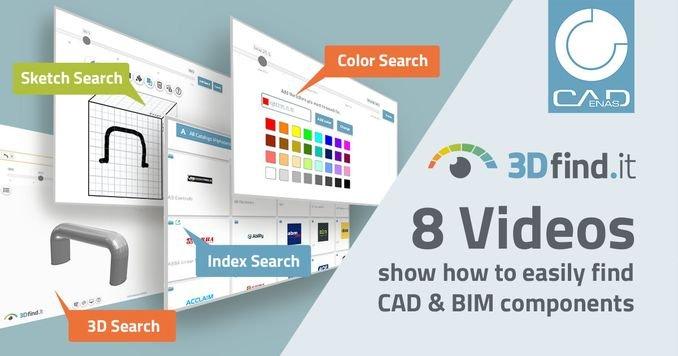
How engineers and architects find the right CAD & BIM manufacturer component in times of digitization
The CAD & BIM models of many catalogs are available in over 150 different native and neutral CAD formats, such as Autodesk Revit, Nemetschek ALLPLAN, ArchiCAD, Autodesk Inventor, NX, Solid Edge, PTC Creo Parametric, AutoCAD, CATIA or SOLIDWORKS.
With the following 8 intuitive search methods, engineers and architects can easily find the desired component:
1. Sketch search
Sometimes it can be easier to quickly draw the desired component roughly than to describe it in words. In this case, the visual search engine 3DfindIT.com offers an innovative sketch search that does not require a CAD system.
2. Geometric search
With the help of the geometric search on 3DfindIT.com, engineers and architects can find quickly and easily the desired component based on a reference part or a 3D model roughly sketched in the CAD system. Geometrically similar CAD & BIM manufacturer components are suggested.
3. Color search
For many engineers and architects, the exact color of a component is crucial in the product selection. In this case, within the color search of the 3DfindIT.com search engine, the colors can be selected directly from the predefined fields or an RGB code can be specified. Users then receive a list of CAD & BIM manufacturer components that contain the desired color.
4. Filter search
Another way to find the desired component is the filter search of the search engine 3DfindIT.com. Users can define specific categories, search areas or criteria here. In this way, millions of components can be reduced quickly and easily to exactly what is currently needed.
5. Text search
Even the classic text description can in many cases lead architects and engineers to the desired component. In the visual search engine 3DfindIT.com, both individual designations and combinations of terms, such as "hexagon screw", can be entered.
6. Index search
The index search enables users of 3DfindIT.com to find the desired component by means of a hierarchical structure and various classifications. It can be a good start to get an overview of all 3D content offered in the search engine. Predefined search assistants are available for certain parts, which can be adapted to the respective search needs.
7. Grid search
A simple CAD or BIM model with a similar shape can also be used to find the appropriate component. Using the grid search in 3DfindIT.com, the respective parameters can be adjusted directly in the 3D preview until the visible model meets the requirements and similar components can be searched for.
8. Functionality search
Using the functionality search, 3DfindIT.com users can drag one or more functions that the component they are looking for to the search box provided. The search can then be started to find all the parts that are classified according to the selection.
Start 3DfindIT.com now and find the right components: www.3DfindIT.com
CADENAS GmbH
Schernecker Str. 5
86167 Augsburg
Telefon: +49 (821) 258580-0
Telefax: +49 (821) 258580-999
http://www.cadenas.de
![]()